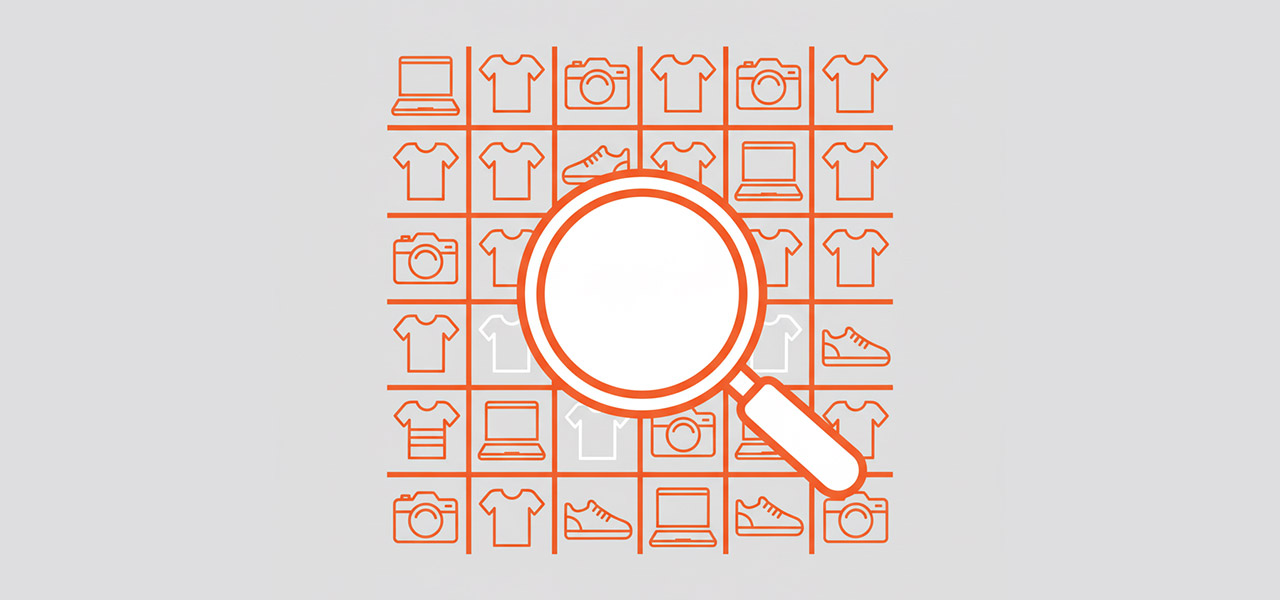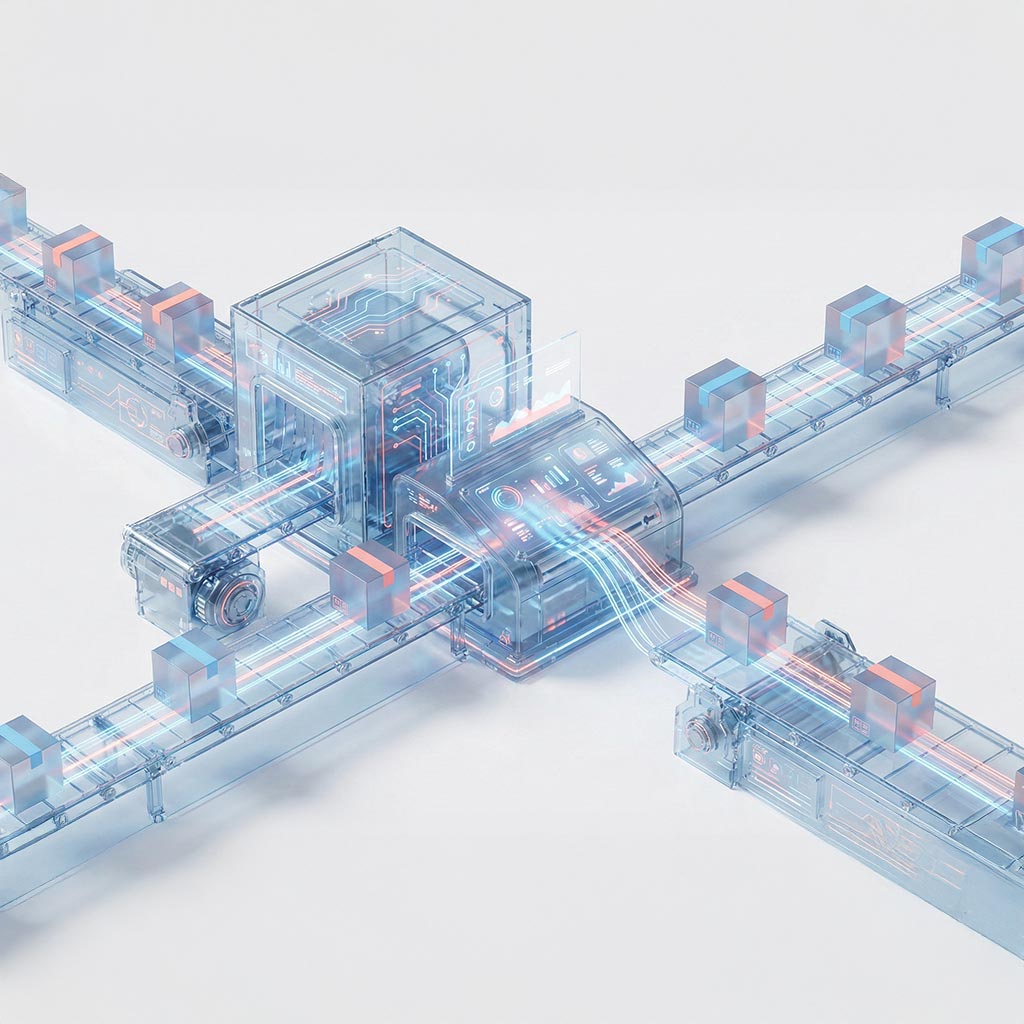Not every product in your Shopify store should be visible to every customer, all the time. Whether it’s out-of-season items, sold-out bestsellers, or exclusive B2B products, controlling what appears in your search results is crucial for a clean user experience and smart inventory management.
But how do you hide a product without deleting it? While Shopify offers several native methods—from applying tags to editing theme code—the process isn't always straightforward.
In this guide, we'll walk you through the step-by-step process for these manual techniques. We'll also show you a much simpler, code-free way to manage product visibility with powerful apps like Rapid Search. Let's get your product listings perfectly curated.
What does hiding a product from search on Shopify mean?
Hiding a product on Shopify means removing it from your store's on-site search results, so customers can no longer find it by typing in the search bar.
Crucially, the product is not deleted and remains active in your catalog. It is still available for purchase via a direct link, making this a flexible tool for managing visibility. This is achieved by using specific settings like product tags or metafields to signal which items should be excluded from search, giving you precise control without having to archive products.
Reasons to hide products from Shopify search
Hiding products is a key strategy for keeping your store's search results clean and improving the customer experience. Here are the most common reasons to hide an item:
- seasonal items, products such as holiday decorations or summer apparel are only relevant during particular times of the year,
- sold-out or discontinued items, displaying products that are no longer available can lead to confusion and disappointment for customers,
- business-to-business-specific products, some offerings are intended solely for business clients or specific groups,
- exclusive products accessible via direct links, hiding items that are meant to be shared through specific links creates an air of exclusivity,
- prevention of clutter, redundant listings or supplementary products that shouldn’t stand alone can muddle search results,
- maintaining focused product listings, having relevant listings increases customer satisfaction,
- effective inventory management, controlling which products are visible in search results aids store owners in better managing their inventories.
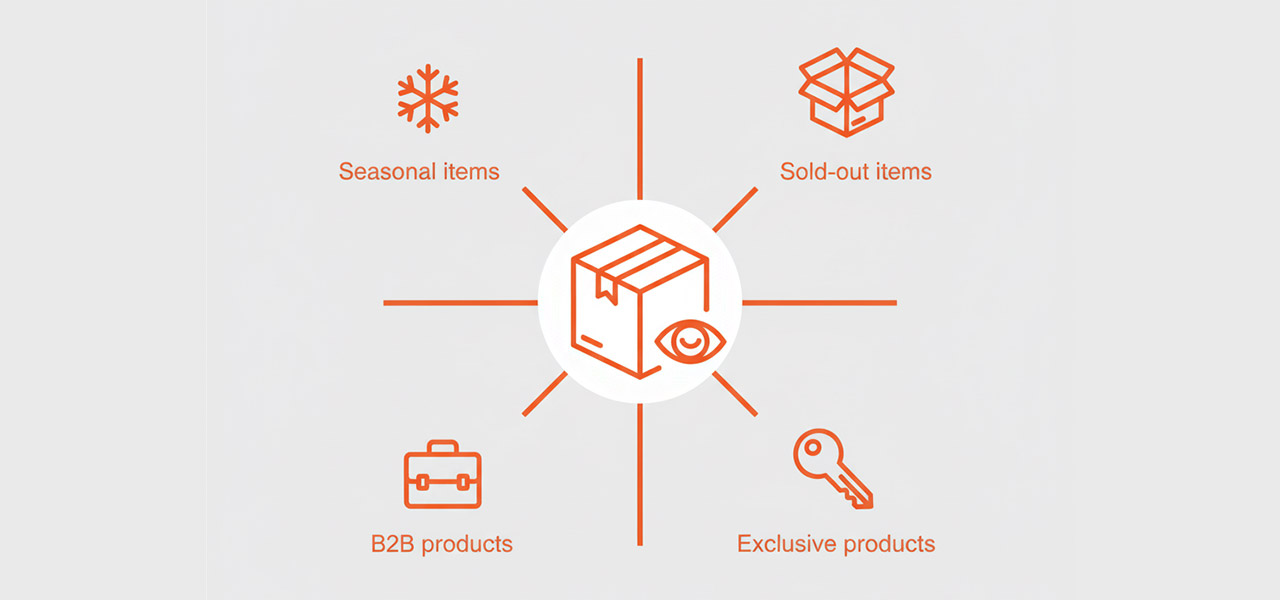
How to Hide Products in Shopify: 3 Native Methods
Shopify offers three native methods to control product visibility, each with different levels of technical complexity. Below is a step-by-step guide for each approach.
Please note: Two of these methods involve editing theme code. While the instructions are clear, this can be risky for users without technical experience, as even a small mistake can cause issues with your entire store. Before making any code changes, we strongly recommend you duplicate your theme to create a backup.
Method 1: Using Product Tags and Theme Code Edits
This flexible method uses a product tag to signal which items your theme should hide from on-site search.
- Tag Your Product: In your Shopify admin, go to the product you want to hide and add a specific tag in the "Tags" section, for example, hidden-from-search.
- Edit Your Theme Code: Go to Online Store > Themes. Find your current theme, click Actions > Edit Code.
- Find the Search Results File: Open your search template file, which is usually named search.liquid or is located within a search-results.liquid snippet.
- Add the Code Snippet: Inside the product result loop (which typically starts with {% for item in search.results %}), add the following code to skip tagged products:
{% if item.tags contains 'hidden-from-search' %}{% continue %}{% endif %} - Save your changes. Your store's search will now ignore any products with this tag.
Best for: Quickly hiding products from on-site search only, if you are comfortable editing theme code.
Method 2: Using Metafields to Control Indexing
This is the standard developer method for hiding products from external search engines like Google.
- Define the Metafield: In your Shopify admin, go to Settings > Custom data > Products and click "Add definition". Create a new metafield with these exact specifications:
- Name: Hide from search engines
- Namespace and key: seo.hidden
- Type: Integer
- Activate on a Product: Go to any product you want to hide. Scroll down to the "Metafields" section at the bottom of the page and enter 1 into the new field you created.
- Understand the Limitation: Important: This metafield is a convention, not an automatic function. It does nothing on its own. Your theme code must be programmed, or an SEO/Search app must be used to read this seo.hidden = 1 signal and add a noindex tag to the product page.
Method 3: Managing Visibility Through Product Collections
This is the simplest, code-free method for hiding products from general browsing.
- Review Collections: In your Shopify admin, go to the product you want to hide and review which collections it belongs to.
- Remove the Product: Simply remove the product from all public-facing collections.
- Verify: Use your store’s search and navigation to confirm the product is no longer visible in those collections.
Best for: A quick, code-free way to hide products from general browsing (like out-of-season items), without affecting their direct link or search engine status.
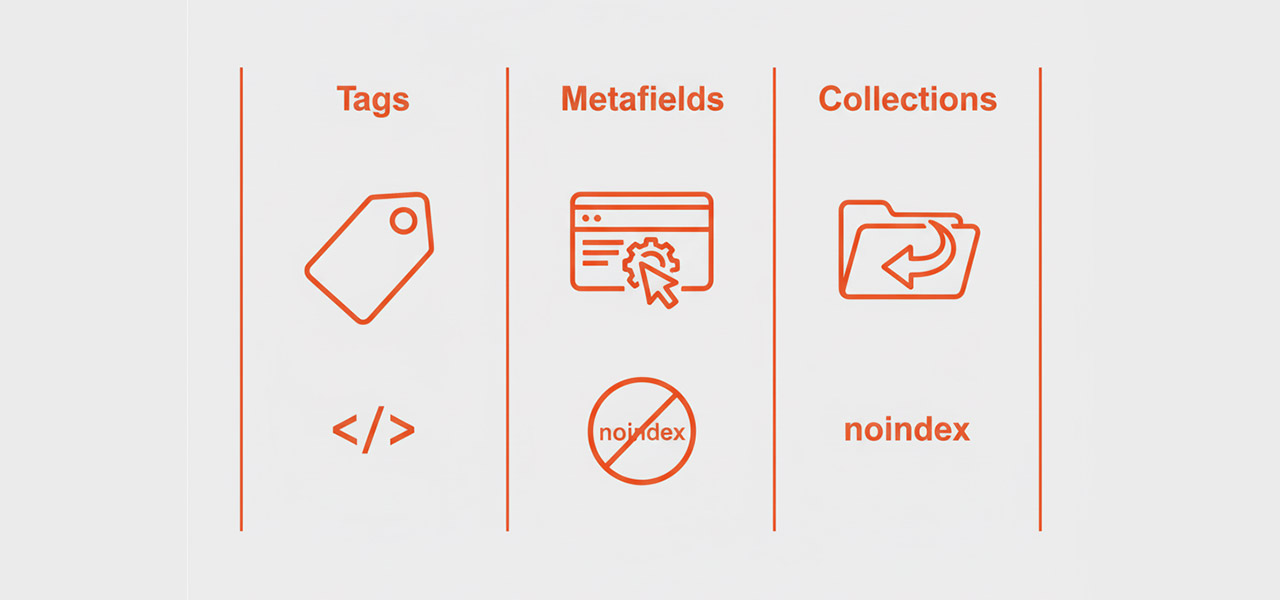
Verifying product search results in your online store
Hiding a product is only half the battle—now you need to make sure it actually worked. Skipping this final verification step is a common mistake that can lead to customer frustration or messy, unprofessional search results. To be certain your product is truly invisible where it needs to be, you need to check two distinct places.
First is your on-site search, which affects the immediate experience of customers already browsing your store. The second is external search engines like Google, which controls how your brand and products appear to the wider world.
How to verify a product is hidden from on-site search results
Confirming that a product is hidden from your internal store search is the most critical part of the verification process, as it directly impacts the experience of customers who are actively browsing your site. A product that appears in search when it shouldn't—like a sold-out item or an exclusive B2B product—can lead to immediate frustration and cause a potential buyer to lose trust in your store. The following checklist covers both front-end testing and back-end validation to ensure your settings are working perfectly.
- Thoroughly Test the Store Search Bar: This is the most direct test. Don't just search for the product's name. Experiment with a wide array of search terms, including related keywords, potential misspellings, and different filters. For example, if you’ve hidden seasonal merchandise, searching for those terms should yield no results.
- Check the Product's Backend Setup: Go to the product page in your Shopify Admin and confirm that the correct settings are in place:
- The hidden-from-search tag is present.
- The seo.hidden metafield is set to 1.
- Review Theme Code (If Applicable): If you used the tag method, double-check that the conditional logic snippet was correctly added to your theme code.
- Check the Direct URL: Remember that a hidden product is not deleted. Confirm that you can still access its page by using the direct URL. This is the expected and correct behavior.
- Clear Your Cache: After you implement changes, it can take time for them to propagate. Clear your browser's cache or test in an incognito/private window to ensure you are seeing the live results.
By following these steps carefully, you can confirm whether a product is hidden as intended within your online store's search functionality.
How to check product indexing on Google
Beyond your own storefront, it’s crucial to control how your products appear to the wider world on search engines. A hidden, sold-out, or exclusive product that is still indexed by Google can lead to "dead clicks"—frustrating potential new customers who discover your brand only to land on an unavailable page. Verifying a product’s indexing status is therefore essential for maintaining a professional brand image and good SEO health. Here are the most effective ways to check this.
- Use the site: Search Operator: The quickest way is to go to Google and search using this format: site:yourstore.com "Product Name". If the product does not appear, it is likely not indexed by Google.
- Use Google Search Console: For a definitive answer, use the URL Inspection Tool in your Google Search Console account. Paste the product's URL, and Google will tell you its exact indexing status and if there are any issues.
- Remember the Method's Impact: Keep in mind that only the seo.hidden metafield method is designed to reliably block Google. Hiding a product with only a tag or by removing it from a collection will likely not remove it from Google's index.
Enhancing customer experience through targeted product listings
Successfully hiding products is about more than just managing your inventory—it’s about curating a better shopping journey. When customers can easily find relevant, available products without being distracted by sold-out or out-of-season items, their experience improves, and their trust in your brand grows. A clean, targeted product listing is a crucial part of creating a satisfying and high-converting online store.
How to maintain customer experience when hiding products
Creating an enjoyable shopping experience, even when some products are hidden, is crucial to avoid customer frustration. Here are some effective ways to achieve this:
- Transparent Communication: it's key to keep customers updated about unavailable items, display messages indicating whether products are sold out or currently out of stock, this kind of honesty helps set realistic expectations and minimizes dissatisfaction.
- Suggest Alternatives: when you hide a product, consider recommending similar items, by showcasing related products that are available, you maintain customer interest and potentially boost sales.
- User-Friendly Search Filters: implementing intuitive search filters on your website is a smart move, these features allow customers to exclude items that aren’t available, making their shopping journey smoother as they quickly find what they’re looking for.
- Effective Use of Tags and Metafields: by strategically using tags and metafields, you can effectively manage which products show up in search results, for instance, tagging items as "out of stock" or employing metafields for inventory tracking helps clarify availability while keeping your store organized.
- Smart Merchandising Techniques: enhance your store layout by highlighting available products over those that are hidden, give prime placement to best-sellers and seasonal favorites, allowing customers to easily discover appealing options.
By implementing these strategies, you can maintain a positive shopping experience, even when some items are out of sight. This thoughtful approach not only enhances customer satisfaction but also fosters loyalty, even as you navigate inventory changes.
How Rapid Search Simplifies Product Visibility Management
While the native Shopify methods offer control, they can be time-consuming and require technical steps. An all-in-one search app like Rapid Search simplifies this entire process into a few clicks, without needing any coding knowledge.
The user-friendly dashboard enables store owners to swiftly exclude specific products or even entire collections from search results using advanced filtering and merchandising options. This is especially powerful for managing:
- Seasonal stock that needs to be hidden or revealed on specific dates.
- Temporarily out-of-stock items.
- Specific B2B or members-only products.
By providing an intuitive interface to manage what customers see, Rapid Search makes a complex task simple, enhancing the shopping experience and giving you the control to align your product listings with your marketing goals.